How to use drone deploy – How to use DroneDeploy? It’s easier than you think! This guide walks you through everything from setting up your account and planning your flights to processing data and sharing your amazing aerial results. We’ll cover the basics, explore advanced features, and even troubleshoot common problems, ensuring you’re ready to capture stunning visuals and valuable insights with your drone.
Get ready to take off!
We’ll delve into the different DroneDeploy plans, show you how to create flight plans, and teach you how to handle any unexpected hiccups during your flights. We’ll also cover the powerful data processing tools, showing you how to create orthomosaics, 3D models, and even generate professional reports for your clients. By the end, you’ll be confident in using DroneDeploy to its full potential.
Getting Started with DroneDeploy
DroneDeploy simplifies drone data capture and analysis. This section covers account creation, app installation, and understanding the different subscription plans.
DroneDeploy Plans and Features
DroneDeploy offers various subscription plans catering to different needs and budgets. These range from basic plans suitable for individual users to enterprise-level solutions for large teams. Key features often include flight planning tools, data processing capabilities, and collaboration features. Higher-tier plans usually offer increased storage, advanced analytics, and priority support.
Creating a DroneDeploy Account and Email Verification
- Visit the DroneDeploy website and click on “Sign Up”.
- Enter your email address and create a password. Choose a strong password that meets DroneDeploy’s security requirements.
- DroneDeploy will send a verification email to the address you provided. Click on the verification link within the email to activate your account.
- Once verified, you can complete your profile by adding information such as your name, company, and preferred contact details.
Downloading and Installing the DroneDeploy Mobile App
- Navigate to the app store (Apple App Store or Google Play Store) on your mobile device.
- Search for “DroneDeploy” and select the official DroneDeploy app.
- Click “Install” and wait for the app to download and install on your device. The installation time will depend on your internet connection speed and device capabilities.
- Once installed, open the app and log in using the credentials you created during account registration.
Planning Your Drone Flight
Careful planning is crucial for a successful drone flight. This section details creating flight plans, pre-flight checklists, and selecting appropriate drone settings.
Creating a DroneDeploy Flight Plan
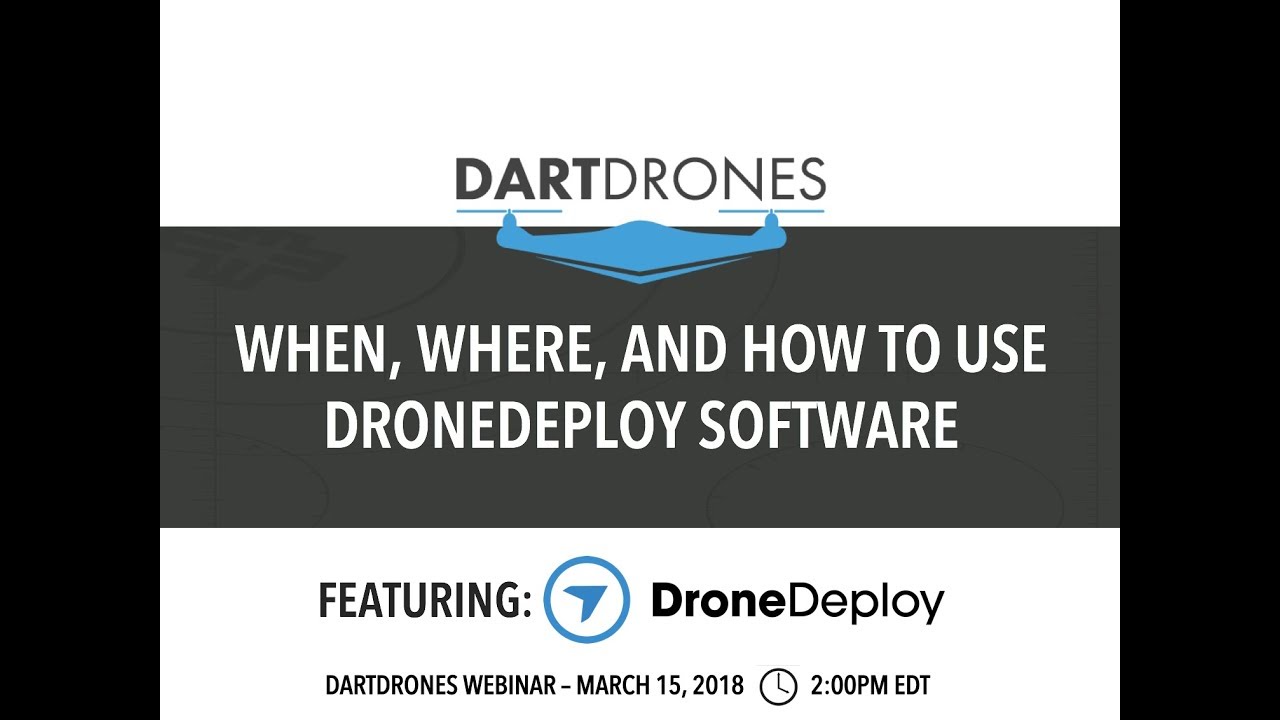
Within the DroneDeploy app, you’ll define the area you want to survey. This involves setting boundaries using the map interface. You’ll also specify flight parameters like altitude, overlap percentage, and flight speed. DroneDeploy will automatically generate a flight path based on your input, optimizing for efficiency and data quality. Remember to consider factors such as wind conditions and potential obstacles when planning your flight.
Pre-Flight Checklists and Safety Procedures
Before each flight, a thorough pre-flight checklist is essential. This involves verifying that your drone’s battery is sufficiently charged, the GPS signal is strong, and the drone’s firmware is up-to-date. Review your flight plan to ensure it aligns with the area and your objectives. Always check for any potential hazards in the flight area, including obstacles and weather conditions.
Adhering to local regulations and obtaining necessary permits are also crucial.
Getting started with drone mapping? You’ll want to learn the basics of flight planning and data processing. Check out this super helpful guide on how to use DroneDeploy to get a handle on the software. Understanding the interface and different features will make your drone missions smoother and your data easier to analyze. Mastering how to use DroneDeploy will really boost your workflow!
Selecting Appropriate Drone Settings
Optimal drone settings depend on the environment and mission objectives. For example, higher altitudes might be suitable for larger areas, while lower altitudes are necessary for capturing finer details. Adjusting the camera settings (such as ISO and shutter speed) to suit lighting conditions is also crucial for achieving high-quality imagery. Consider the wind speed and adjust the flight speed accordingly to maintain stability.
Executing the Drone Flight: How To Use Drone Deploy
This section guides you through connecting your drone, initiating the flight, handling unexpected situations, and post-flight procedures.
Connecting Your Drone and Initiating Automated Flight
- Ensure your drone is powered on and connected to your mobile device via Wi-Fi.
- Open the DroneDeploy app and select your pre-planned flight mission.
- DroneDeploy will guide you through the process of arming the drone and initiating the automated flight. The app will display the drone’s status and flight progress.
- Monitor the flight closely and ensure it adheres to the planned path. DroneDeploy provides real-time feedback and alerts.
Handling Unexpected Flight Situations
Unexpected situations, such as low battery or GPS signal loss, can occur during a flight. DroneDeploy’s app often provides alerts for these events. In case of low battery, initiate an immediate return-to-home procedure. If GPS signal is lost, maintain visual contact with the drone and carefully guide it to a safe landing. Always prioritize safety and the integrity of your equipment.
Post-Flight Procedures
- Once the flight is complete, ensure the drone lands safely and securely.
- Retrieve the captured data from the drone’s storage.
- Review the flight logs within the DroneDeploy app to verify the flight’s success and identify any anomalies.
- Upload the data to the DroneDeploy cloud for processing.
Processing and Analyzing Data
DroneDeploy provides various data processing options for generating insightful information from your drone flights. This section explores these options and data interpretation.
Data Processing Options
DroneDeploy automatically processes your flight data, generating various outputs. These include orthomosaics (stitched-together aerial images), digital surface models (DSMs), and 3D models. The processing time depends on the size of the data set and the chosen processing options. You can adjust various processing parameters to optimize the results for your specific needs.
Interpreting Processed Data
Interpreting processed data involves identifying key features and insights relevant to your project. For example, in agriculture, you might analyze vegetation indices to assess crop health. In construction, you might use 3D models to measure progress and identify potential issues. The specific interpretation techniques will depend on the project’s goals and the type of data generated.
Exporting Data
DroneDeploy allows you to export your processed data in various formats for use in other applications or sharing with collaborators. Common formats include GeoTIFF (for high-resolution imagery) and KML (for integration with GIS software).
| Format | Use |
|---|---|
| GeoTIFF | High-resolution imagery for detailed analysis and mapping. |
| KML | Integration with GIS software such as Google Earth for visualization and analysis within a geographical context. |
| Shapefile | Vector data format for representing geographical features such as boundaries or points of interest. |
| Suitable for sharing reports and presentations. |
Sharing and Collaborating
DroneDeploy facilitates seamless sharing and collaboration. This section details methods for sharing data and using collaboration features.
Sharing Processed Data
DroneDeploy offers various ways to share your processed data. You can directly share links to your projects, download data in various formats, or generate reports and presentations. Access controls can be set to limit who can view or download your data.
Collaboration Features
DroneDeploy’s collaboration features allow multiple users to work on the same project simultaneously. Team members can view data, contribute to analysis, and share insights. This streamlines workflows and enhances team efficiency.
Generating Reports and Presentations
DroneDeploy enables you to generate professional-looking reports and presentations directly from your processed data. These reports can include maps, charts, and other visualizations to effectively communicate your findings to clients or stakeholders.
Advanced DroneDeploy Features

DroneDeploy offers advanced features for more complex projects. This section highlights these features and common troubleshooting steps.
Advanced Features
Advanced features include 3D modeling for creating realistic representations of the surveyed area, volumetric calculations for estimating volumes of materials (e.g., stockpiles or excavations), and thermal imaging for detecting temperature variations (useful in infrastructure inspections or agriculture).
Software Integration
DroneDeploy integrates with other software platforms, such as GIS systems and CAD software, allowing for seamless data exchange and analysis within existing workflows. This interoperability enhances the overall value and utility of DroneDeploy.
Getting started with DroneDeploy is easier than you think! First, you’ll want to set up your account and connect your drone. Then, check out this awesome guide on how to use DroneDeploy for detailed instructions on planning your flight and processing the data. Once you’ve mastered the basics, you’ll be capturing stunning aerial imagery in no time!
Troubleshooting, How to use drone deploy

- Check Drone Battery Level
- Ensure GPS Signal is Strong
- Verify Drone Firmware is Updated
- Review Flight Plan Settings
- Examine Data Processing Settings
- Check internet connectivity for cloud uploads and downloads.
- Review DroneDeploy’s online help and support documentation.
Real-World Applications
DroneDeploy finds applications across diverse industries. This section presents real-world examples and a comparative analysis.
Industry Applications
DroneDeploy is used in agriculture for precision farming, in construction for progress monitoring and site surveying, in mining for stockpile volume measurement, and in many other sectors. The versatility of the platform makes it adaptable to a wide range of applications.
Case Study: Construction Site Monitoring
A construction company used DroneDeploy to monitor the progress of a large-scale building project. They captured regular aerial images using a drone, which were then processed by DroneDeploy to create orthomosaics and 3D models. These outputs allowed the company to track progress, identify potential issues early on, and optimize resource allocation, leading to significant time and cost savings.
DroneDeploy vs. Other Software
Several drone mapping software options exist. DroneDeploy distinguishes itself through its user-friendly interface, comprehensive feature set, and robust cloud-based platform. While other options might specialize in specific niches, DroneDeploy provides a versatile solution for various applications.
Mastering DroneDeploy opens up a world of possibilities, from precise land surveying to breathtaking aerial photography. This guide provided a comprehensive overview of the platform, equipping you with the skills to plan, execute, and analyze drone flights efficiently. Remember to always prioritize safety and explore the advanced features to unlock even more potential. Now go out there and create some amazing aerial content!
FAQ
What types of drones are compatible with DroneDeploy?
DroneDeploy supports a wide range of drones from various manufacturers. Check their website for a comprehensive list of compatible models.
How much does DroneDeploy cost?
DroneDeploy offers various subscription plans catering to different needs and budgets. Visit their pricing page for details.
Can I use DroneDeploy offline?
No, an internet connection is required for most DroneDeploy functions, including flight planning and data processing.
What if I lose GPS signal during a flight?
DroneDeploy will attempt to maintain flight stability, but it’s crucial to have a backup plan, such as returning to the home point manually.
